Many people think that the iPod is only for music. If you do, you are missing out on a big feature since the iPod is ideal for listening to audio books. The iPod can provide you with a great audio book experience. However, if you listen to a lot of audio books it can get expensive downloading them from the iTunes Music Store. This is the time for you to find a source of free audio books.
One good source for free audio books is the public library where you can often find them on CD. Audio book CDs can’t be played directly on your iPod. This is where iTunes is so invaluable. iTunes is known for making it possible for you to import CDs, keep them organized, and synced with your iPod. However, there is one problem even with iTunes: iTunes has been optimized for music CDs. It is often hit and miss when it comes to producing audio book files that are easy to use on an iPod. This is because the size and quality of an audio book CD file from the library isn’t always as good as the audio book files you get when you purchase your book from the iTunes Music Store.
There are a few things that you can do to improve your luck when it comes to downloading audio book CDs from the library, or other free sources, to your iPod.
Optimize your Import Settings
The first thing that you need to do is make sure that your import settings are at their optimum best for the spoken word and audio books.
The following steps will ensure that your import settings are the best that they can be:
Once you have optimized your import settings on your iPod you will find that importing audio book CDs is that much easier. This will certainly encourage you to use your iPod for than just music.
Importing
The following importing information is based on the use of iTunes 6, however you will find that if you are still using iTunes 5, the directions will work as well.
Importing audio book CDs can be a painful process because there are usually dozens of tracks on the CD. This makes it difficult to manage on the tiny screen of your iPod. The next problem is that the track names are usually not recognized by the automatic lookup service and you will have to enter them on your own.
The following method of importing audio book CD tracks tries to minimize how much manual input you have to do as well as ensures that the track information is much more usable on your iPod.
One good source for free audio books is the public library where you can often find them on CD. Audio book CDs can’t be played directly on your iPod. This is where iTunes is so invaluable. iTunes is known for making it possible for you to import CDs, keep them organized, and synced with your iPod. However, there is one problem even with iTunes: iTunes has been optimized for music CDs. It is often hit and miss when it comes to producing audio book files that are easy to use on an iPod. This is because the size and quality of an audio book CD file from the library isn’t always as good as the audio book files you get when you purchase your book from the iTunes Music Store.
There are a few things that you can do to improve your luck when it comes to downloading audio book CDs from the library, or other free sources, to your iPod.
Optimize your Import Settings
The first thing that you need to do is make sure that your import settings are at their optimum best for the spoken word and audio books.
The following steps will ensure that your import settings are the best that they can be:
- Open up iTunes and click on the preferences dialog.
- Click on the advanced icon. Then click on the importing tab.
- Choose the on CD insert to show songs. You don’t want to choose the auto-import because when you are in the process of importing an audio book there are some steps that need to be completed before the import begins. If the import begins automatically make sure to stop it.
- In the import using pop up choose the AAC encoder. You’ll get higher quality when you choose this format as well as get better support for your audio bookmarks.
- When the setting pop up comes up, choose custom.
- Choose a stereo bit rate of 64 kbps when the AAC encoder setting dialog appears. You’ll also want to choose (1) sample rate of auto, (2) channels of auto, and (3) make sure that optimize for voice is checked.
- Click okay.
- Uncheck play songs while you are importing the audio book. You’ll also want to uncheck the use error correction when reading audio CDs option. Both of these options will slow down the import process so you’ll want to have them both unchecked to speed things up.
- Click okay.
Once you have optimized your import settings on your iPod you will find that importing audio book CDs is that much easier. This will certainly encourage you to use your iPod for than just music.
Importing
The following importing information is based on the use of iTunes 6, however you will find that if you are still using iTunes 5, the directions will work as well.
Importing audio book CDs can be a painful process because there are usually dozens of tracks on the CD. This makes it difficult to manage on the tiny screen of your iPod. The next problem is that the track names are usually not recognized by the automatic lookup service and you will have to enter them on your own.
The following method of importing audio book CD tracks tries to minimize how much manual input you have to do as well as ensures that the track information is much more usable on your iPod.
- Put the audio book CD into your CD drive. Wait a minute or two for the tracks to show up in iTunes. Keep in mind that you might have to dismiss one or more dialogs which will prompt you to agree to some sort of automatic action. The only thing that you want to do is display the tracks on the CD whether or not the automatic lookup of those track names was a success or not.
- Choose all of the CD tracks. Then choose the join CD tracks from the “advanced” menu. This option will consolidate many of the CD tracks into one and make it that much easier for you to manage when these tracks have been transferred to your iPod.
- Choose submit CD track names from the “advanced” menu.
- When the CD info dialog appears fill in the correct information about the audio book. This information will include: (1) Artist = the author of the book, (2) Composer = the reader of the audio book, (3) Album = the title of the book, (4) Disc Number = the disc number out of the total number of discs on the track, (5) Genre = just call it “audio book”, and (6) Year = the year that the book was published.
- Click on okay. The above information about the audio book will be submitted. At this time you will be prompted to choose the select CD category because the database that is online uses a different category for audio books. Select the books & spoken option and click okay again.
- A dialog box will appear telling you everything so far is done. Click okay.
- Once the submission process has been completed all of the CD tracks will have the right information connected and attached to them. This is your cue that so far everything has worked just fine.
- Choose the import button to import the disc. You will find the import button in the top right corner. The import settings that you optimized earlier will be used.
- Once the import process is complete you can remove the audio book CD from the CD drive.
- Go to your iTunes library and look for the track that you have just imported (there should only be one). Choose this track and press the option command-I so that you can do a get info about the track. Choose the info tab.
- Check to make sure that all the information about the audio book is there. The name of the song will be the same name as the album. You want to see the name on your iPod so you will need to add the disc sequence number to the song. Keep in mind that a short format is better than a long one, particularly if you have an iPod mini which has a narrow screen. You might want to consider using the format “xx/yy”. “xx” is the disc number and “yy” is the number of discs in total. Make sure that you add a zero (0) to the number of the disc if the total number of discs will be totalling more than one digit (for example you will reach disc “10”). This will ensure that all of the tracks will be correctly sorted when you sort them by name.
- You might want to think about including a small note in the comments field about where the audio book is from (library or free source online).
- Move to the options panel. Make sure to check both the remember playback position and the skip when shuffling boxes. The remember playback position option will tell both iTunes and your iPod that the file can be bookmarked. The skip when shuffling option will ensure that audio tracks aren’t included when you choose to play random groupings of songs.
- Use the above process for each of the audio books that you want to import to your iPod.
- Once you have imported all of audio books to iTunes you can transfer them to your iPod.


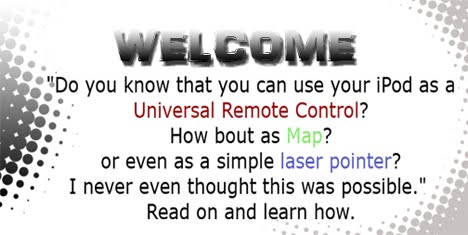


0 comments:
Post a Comment