The iPod is often coveted for its amount of disc space, its long battery life, and the seamless way that it integrates with your computer. What is often overlooked, however, is the iPods great capability as a voice recorder. You can store many hours of 16 bit .wav files of sound on your iPod with the simple addition of a microphone. And you don’t need an elaborate microphone. An inexpensive piece of hardware is all you need to add to your 3rd generation iPod since the recording software has already been built into the operating system of this functional digital music player.
There are many reasons why you would want to use your iPod as a voice recorder such as recording a lecture at school, recording your baby’s first words, capturing the sound of that loon, or laying down some audio tracks for a digital movie and then synching it with the video.
Audio Hardware
You will need to have a 3rd generation iPod for recording voice and other sounds. A 3rd generation iPod will have the dock connector on the bottom. You have three choices when it comes to “input”:
Each of the above recording devices will capture a 16 bit mono at 8 kHz. This won’t be very good for recording a concert but it will be perfect for voice recording. To use of these devices you simply need to mount them on the top of your iPod. Try to position yourself about two to four feet from the source that you are recording. There is no need to hold the recording device up to your mouth and yell as they have been designed to be used from a few feet away from the source.
If your iPod has a software version that is 2.1 or higher youwon’t need anything else to record audio files since everything is already built into the iPod system. What you will need when you plug your iPod into the computer is QuickTime Pro so that you can use the content that you have recorded. If you are already familiar with digital media you most likely have QuickTime. If you, this is the right time to obtain the free version or upgrade to the full version. http://www.apple.com/quicktime/download/win.html.
Start Recording
As soon as you plug a recording device into your iPod it will be recognized as “audio input” and will come up with the recording menu. Choose the record option. Your iPod will keep track of the length of time for each recording session. When you have finished recording you can either (1) press on the pause button or (2)the stop and save option. You will want to use the pause option if there is more audio that you want to add to that particular session. Use the stop and save option when you want to completely end the recording session and are ready to have your iPod catalog it.
Once your iPod has catalogued the recording session, the session will be listed in the voice memos menu. The session will be referred to by date and time with no title included. You can then listen to the session and then delete it or you can choose the record now option to record another audio track. The controls for recording audio are simple and easy to use. When you want to access your recording sessions you don’t even need to have the microphone attached to your iPod. All you need to do is navigate to the extras menu and choose voice memos.
Transferring your recording sessions to your computer is just as easy as recording. Connect your iPod to your computer. If you have the settings set to manually update you will be notified that there is a new voice memo on your iPod and do you want to add this memo to your iTunes library. You might want to decline this option. This is because your recording sessions are only labelled by time and date and they won’t be of much use when it comes to tracking. Plus, you won’t want to mix your voice recording sessions with your music files.
If your iTunes library settings are set to automatically update you won’t have a choice about adding your
recording session to your library. You will find the sessions added to the library with titles that look much like “7/3/06 11:41 AM”. This is why you will want to change your preferences to manually manage songs and playlists. This is done by clicking on the iPod icon (found in the lower right corner of iTunes) when your iPod is connected to your computer.
When you choose the manual mode you will automatically be activating the enable disk use. This will put an iPod icon on your desktop. This icon will give you access to your iPod just the same as you would get with any FireWire hard drive. Click on the iPod icon and search for the recordings folder. You will find your audio sessions in this folder. The file names will be easy to recognize as “20060719
12345a.wav”.
You might want to create a folder in your music directory that is called “iPod recordings”. Because you want your .wav files to open in QuickTime instead of iTunes you want to have control over these files. Click on the file to highlight it and then use the ctrl-click method to display the contextual menu. Choose the get info option from the open dropdown menu. Then click on the change all button so that the mapping is applied to all the .wav files that are on your computer. After this, when you click on a .wav file, it will open in QuickTime at which time you can edit them the way you want.
You might also want to change the file name from “20060719 12345a.wav” to something such as “Philosophy Lecture.wav”. Once you have copied your audio files from your iPod to your computer you can delete them from your iPod to free up some space. Create a working method that is right for you. Consider leaving iTunes completely out of the picture and organizing all of your audio files in a music directory specific for your .wav files. This can save you a lot of time when it comes to editing your audio files.
There are many reasons why you would want to use your iPod as a voice recorder such as recording a lecture at school, recording your baby’s first words, capturing the sound of that loon, or laying down some audio tracks for a digital movie and then synching it with the video.
Audio Hardware
You will need to have a 3rd generation iPod for recording voice and other sounds. A 3rd generation iPod will have the dock connector on the bottom. You have three choices when it comes to “input”:
- Belkin Voice Recorder: The Belkin voice recorder is quite compact when it isn’t attached to your iPod.This is means that you can pack it up and take it along with you without having to find extra room. The one disadvantage of a Belkin is that it doesn’t have an external headphone jack so when you want to plug in your ear buds you will have to remove the device first. The nice thing about the Belkin is that it has a small speaker that allows you to see what it is that you have just recorded. Visit the Belkin website for more information. http://catalog.belkin.com/IWCatProductPage.process?Product_Id=158384
- Griffin iTalk: The Griffin iTalk is a little more sophisticated than the Belkin both in the way it functions and the way it looks. The iTalk has a chrome speaker grill as well as an external jack that can be used for both output and input. The iTalk is compact and tiny enough that you can leave it permanently attached to your iPod. For more information about the Griffin iTalk visit their website. http://www.griffintechnology.com/products/
- Universal Microphone Adapter: The Universal Microphone Adapter is also made by Belkin and is a great choice if you are looking for an external microphone for your iPod. The Adapter plugs into the top of your iPod but rather than having a built in speaker and microphone it as input and output jacks that are separate and give you three-position settings.
Each of the above recording devices will capture a 16 bit mono at 8 kHz. This won’t be very good for recording a concert but it will be perfect for voice recording. To use of these devices you simply need to mount them on the top of your iPod. Try to position yourself about two to four feet from the source that you are recording. There is no need to hold the recording device up to your mouth and yell as they have been designed to be used from a few feet away from the source.
If your iPod has a software version that is 2.1 or higher youwon’t need anything else to record audio files since everything is already built into the iPod system. What you will need when you plug your iPod into the computer is QuickTime Pro so that you can use the content that you have recorded. If you are already familiar with digital media you most likely have QuickTime. If you, this is the right time to obtain the free version or upgrade to the full version. http://www.apple.com/quicktime/download/win.html.
Start Recording
As soon as you plug a recording device into your iPod it will be recognized as “audio input” and will come up with the recording menu. Choose the record option. Your iPod will keep track of the length of time for each recording session. When you have finished recording you can either (1) press on the pause button or (2)the stop and save option. You will want to use the pause option if there is more audio that you want to add to that particular session. Use the stop and save option when you want to completely end the recording session and are ready to have your iPod catalog it.
Once your iPod has catalogued the recording session, the session will be listed in the voice memos menu. The session will be referred to by date and time with no title included. You can then listen to the session and then delete it or you can choose the record now option to record another audio track. The controls for recording audio are simple and easy to use. When you want to access your recording sessions you don’t even need to have the microphone attached to your iPod. All you need to do is navigate to the extras menu and choose voice memos.
Transferring your recording sessions to your computer is just as easy as recording. Connect your iPod to your computer. If you have the settings set to manually update you will be notified that there is a new voice memo on your iPod and do you want to add this memo to your iTunes library. You might want to decline this option. This is because your recording sessions are only labelled by time and date and they won’t be of much use when it comes to tracking. Plus, you won’t want to mix your voice recording sessions with your music files.
If your iTunes library settings are set to automatically update you won’t have a choice about adding your
recording session to your library. You will find the sessions added to the library with titles that look much like “7/3/06 11:41 AM”. This is why you will want to change your preferences to manually manage songs and playlists. This is done by clicking on the iPod icon (found in the lower right corner of iTunes) when your iPod is connected to your computer.
When you choose the manual mode you will automatically be activating the enable disk use. This will put an iPod icon on your desktop. This icon will give you access to your iPod just the same as you would get with any FireWire hard drive. Click on the iPod icon and search for the recordings folder. You will find your audio sessions in this folder. The file names will be easy to recognize as “20060719
12345a.wav”.
You might want to create a folder in your music directory that is called “iPod recordings”. Because you want your .wav files to open in QuickTime instead of iTunes you want to have control over these files. Click on the file to highlight it and then use the ctrl-click method to display the contextual menu. Choose the get info option from the open dropdown menu. Then click on the change all button so that the mapping is applied to all the .wav files that are on your computer. After this, when you click on a .wav file, it will open in QuickTime at which time you can edit them the way you want.
You might also want to change the file name from “20060719 12345a.wav” to something such as “Philosophy Lecture.wav”. Once you have copied your audio files from your iPod to your computer you can delete them from your iPod to free up some space. Create a working method that is right for you. Consider leaving iTunes completely out of the picture and organizing all of your audio files in a music directory specific for your .wav files. This can save you a lot of time when it comes to editing your audio files.


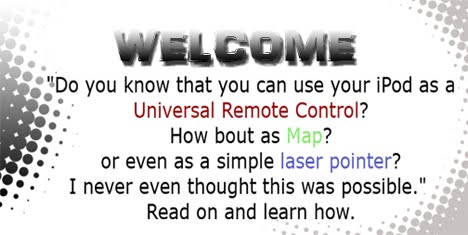


0 comments:
Post a Comment