To get your iPod to act as a remote control all you have to do is record the sounds that an infrared remote device makes to a computer and then transfer them over to your iPod as a song file. You will need to add a special “sound to IR converter” which will turn these same sounds back to IR and then actually use your iPod as a remote.
You can use your iPod from up to 100 feet away from the device that you are trying to control. This means that you never have to have all those multiple remote controls lying around your home.
You will need the following items to convert your iPod to a remote control:
- Any model of iPod
- A PC or a Macintosh that is complete with soundrecording software
- any model of pocket PC (aim for one from 2002 to 2003)
- Griffin’s Total Remote software and Griffin’s IR device (sold together)
The most important from the above list is the Griffin sound to IR converter. You will be using this device to extend the range of the pocket PC. The first thing that you are going to do is use the pocket PC software to input the IR signals from your remote control devices. Then you are going to convert these signals into sound waves. The last thing will be to use your iPod to play these sound files through the sound to IR converter so that you can control the electronic devices in your home.
Follow these steps to convert your iPod to a remote:
- Install the Total Remote software to the pocket PC. Follow the directions and begin entering all of the remotes that you want to use on your iPod to the software. The next few directions focus on turning your television on and off.
- On the pocket PC, once the software has been installed, choose start – programs – total remote.
- Next choose edit – start one shot sampling. Choose the correct power button which is shown on the interface.
- You will be prompted to hold the remote up to the IR port which is located on the pocket PC. This is how the IR signal will be recorded.
- After you have recorded the IR signal you need to test it. This is done by using the IR device which is included with the Total Remote software.
- Once you have verified that the signal works you need to get the IR signal from the pocket PC to your computer as a sound file.
Recording the Signal
- Take the Total Remote IR device away from the pocket PC jack (for headphones). Next run a line out cable from the pocket PC to the line in port or to the microphone. If you like, you can get a 3.5 mm stereo audio cable to help you with this. You can buy a 3.5 stereo audio cable anywhere where electronics are sold.
- On your PC use a program for sound editing that edits sounds as well as removes channels. One such program is SoundForge: http://www.sonymediasoftware.com/products/soundforgefamily.asp.
- No matter what recording application you use, make sure that you set the recording format to: 44Hz, 16 bit Stereo. PCM. You are going to be saving the sound signal as a .wav file. Choose the record option in the sound recording application.
- On the pocket PC press the button which you have designated as the power signal. Use the line out from the headphone jack).
- Next, stop the recording and press the play button. If you have recorded the signal accurately you should be able to hear pulsing and beeping sounds which is exactly what the IR signal sounds like.
- If you are using the SoundForge application you will be able to see these sounds as a .wav graphic.
- Now you are ready to highlight the correct channel and put it on mute. Make sure that you don’t miss this step otherwise the sound won’t be properly played through the IR device.
- Save the sound recording this way: 44 Hx, 16 bit stereo, PCM .wav file. For example, you can call itchannel.wav.
Adding the Signal to your iPod
- Connect your iPod to the cradle.
- When iTunes open, create a new playlist and call it something like television.
- Add the .wav file to the playlist.
- The file is transferred to your iPod and you are ready to test your new remote control!
- Take your iPod out of the cradle and put the Total Remote IR device into the headphone jack on the top of your iPod.
- Go to your iPods playlist and point your iPod at your television set.
- Press on the play button. If everything has been done correctly your television will turn
- on and off every time you “play” this particular sound.
Use the above directions for all of converting all of your remote control devices to your iPod.


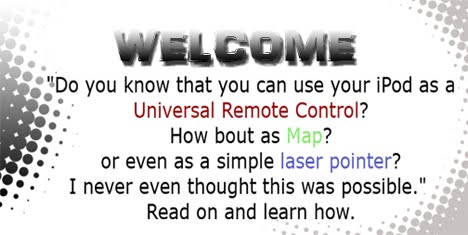


0 comments:
Post a Comment