When the iPod shuffle was first introduced everybody had an instant opinion about Apple's decision not to include a display with this iPod. Depending on your point of view, it was either a bold solution for reducing cost and complexity, or the latest example of an unclothed emperor.
The iPod shuffle has now been in the world for a while and so far it has been a big winner. The shuffle is so simple to operate that even your 2-year-old will be asking you for one. But there are plenty of fun features and tips to learn about in iPod shuffle so that you can use it to its fullest functionality.
The Shuffle Buttons
There aren't many buttons to push on the shuffle, and that's a good thing because it makes it hard for you to push the wrong one. Most people can figure out how to press the big button to start and stop the music, and perform other basic functions using the four other buttons to control volume and navigation. There are a few interesting features hiding behind those buttons.
Unlike other iPods, the shuffle has no hold switch to prevent tragic button-push accidents. On the shuffle, you can lock the buttons by holding down play/pause button for a few seconds until the amber light blinks at you a few times. To unlock the buttons, hold down play/pause button again until you get the blinking green light.
Although iPod shuffle lacks the fancy song-scrubbing trick that lets you quickly skip through a track, it does have the same basic fast-forward and rewind feature as other iPods: just hold down next or previous to move around in the current song. When you pause your iPod shuffle, then press next or previous, the iPod moves to the new song and starts playing. That's different from other iPods: on those, the iPod stays paused when you press next or previous. This is just another example of how Apple wisely simplified a feature to accommodate a screen-less design.
When you pause the shuffle, the green light blinks at you. If you leave the shuffle paused, the light stops blinking after a minute, and it's easy to forget that it's still on. The shuffle has clever hardware and software that greatly conserves power if the iPod has been paused for more than a minute or so, but when you are not using your shuffle you should use the good old-fashioned off switch to be sure it isn't using its battery when you don't want it to.
Once in awhile your iPods will get confused and must be brought back to its senses by resetting it. iPod shuffle is no exception to that but there is a unique way of resetting it: turn it off using the slider switch on the back, wait awhile (at least 5 seconds), then turn it back on again, to either the play-in-order or shuffle mode position.
Your iPod shuffle includes a handy shortcut for going back to the beginning of its playlist: just press play/pause three times and the shuffle will start playing at the beginning of the first song. If your iPod is in shuffle mode it will reorder the playlist before starting over. You can use this trick to quickly get to songs at the end of the playlist. Just tripleclick to go to the start and then press previous to wrap
around and get to the last song.
While other iPods let you choose whether they start over or stop when finishing a playlist, the iPod shuffle always starts over, for the sake of simplicity, which makes this tip work. (It also works on other iPods if you turn on repeat all in the settings. But other iPods have screens, which makes them somewhat
easier to navigate).
The Lights on your Shuffle
The iPod shuffle has two subcutaneous LEDs on the front to help you figure out what it's doing in the absence of a display. There's a green light, which is mostly useful when you're listening, and an amber light that is primarily needed when your iPod is connected to your computer. The lights give you reassuring feedback that all is well, or help you figure out when something is wrong.
Here are some of the most important iPod shuffle light shows:
When your iPod shuffle is connected to a computer, you'll see the amber light. A blinking amber light means, "I'm busy. Please don't disconnect me." If you have disk mode turned on the light will blink whenever the iPod is plugged in. With disk mode off, the light blinks only when it's transferring music. Be sure you click the eject icon next to the iPod name in iTunes before unplugging a blinking iPod. If the amber light isn't blinking, feel free to unplug at will.
There's another set of LEDs on the back of the iPod shuffle. When you're playing tunes and you press the oval button on the back, these tiny lights tell you about your battery level: green for a good charge, amber for low, red for uhoh, and no light for no charge. When the shuffle is connected, the battery light blinks if the orange light on the front is blinking, as an additional reminder not to disconnect if you happen to be staring at the wrong side of your shuffle.
iPod Preferences
When you connect your shuffle you will get access to a few iPod settings in iTunes preferences. Keep this iPod in the source list, also known as shadow mode, is a cool feature that lets you modify the shuffle playlist even when the shuffle isn't connected. You can add, delete, Autofill, and top off to your heart's content, just as if the iPod were there. When you connect it, your spiffy playlist is copied over to the iPod.
By turning on "Keep this iPod in the source list", you can edit your shuffle's playlist even when the iPod isn't there. If you create a playlist you're particularly fond of, you can save it forever. Just select all the songs, then choose new playlist from selection from the File menu. There is also a preferences setting for enable disk use, including a slider that lets you indicate how much space you plan to use for files vs. tunes. This slider simply tells iTunes how much space to leave for songs when you Autofill or add songs to your shuffle manually; it doesn't actually partition or reserve space in the shuffle's flash memory.
CONCLUSION
The iPod is one of the most diverse music players to hit the market. Each day, more and more people are finding that their iPod is one thing that they don’t want to live without. Apple has gone in an entirely new direction when it comes to the music play…and the gamble paid off for them.
This book outlines many of the unique and diverse things that you can do with your iPod, not matter which model you have purchased. Most of the features don’t take long to learn to use and implement and in the long run will help you get the most out of your iPod.
The iPod shuffle has now been in the world for a while and so far it has been a big winner. The shuffle is so simple to operate that even your 2-year-old will be asking you for one. But there are plenty of fun features and tips to learn about in iPod shuffle so that you can use it to its fullest functionality.
The Shuffle Buttons
There aren't many buttons to push on the shuffle, and that's a good thing because it makes it hard for you to push the wrong one. Most people can figure out how to press the big button to start and stop the music, and perform other basic functions using the four other buttons to control volume and navigation. There are a few interesting features hiding behind those buttons.
Unlike other iPods, the shuffle has no hold switch to prevent tragic button-push accidents. On the shuffle, you can lock the buttons by holding down play/pause button for a few seconds until the amber light blinks at you a few times. To unlock the buttons, hold down play/pause button again until you get the blinking green light.
Although iPod shuffle lacks the fancy song-scrubbing trick that lets you quickly skip through a track, it does have the same basic fast-forward and rewind feature as other iPods: just hold down next or previous to move around in the current song. When you pause your iPod shuffle, then press next or previous, the iPod moves to the new song and starts playing. That's different from other iPods: on those, the iPod stays paused when you press next or previous. This is just another example of how Apple wisely simplified a feature to accommodate a screen-less design.
When you pause the shuffle, the green light blinks at you. If you leave the shuffle paused, the light stops blinking after a minute, and it's easy to forget that it's still on. The shuffle has clever hardware and software that greatly conserves power if the iPod has been paused for more than a minute or so, but when you are not using your shuffle you should use the good old-fashioned off switch to be sure it isn't using its battery when you don't want it to.
Once in awhile your iPods will get confused and must be brought back to its senses by resetting it. iPod shuffle is no exception to that but there is a unique way of resetting it: turn it off using the slider switch on the back, wait awhile (at least 5 seconds), then turn it back on again, to either the play-in-order or shuffle mode position.
Your iPod shuffle includes a handy shortcut for going back to the beginning of its playlist: just press play/pause three times and the shuffle will start playing at the beginning of the first song. If your iPod is in shuffle mode it will reorder the playlist before starting over. You can use this trick to quickly get to songs at the end of the playlist. Just tripleclick to go to the start and then press previous to wrap
around and get to the last song.
While other iPods let you choose whether they start over or stop when finishing a playlist, the iPod shuffle always starts over, for the sake of simplicity, which makes this tip work. (It also works on other iPods if you turn on repeat all in the settings. But other iPods have screens, which makes them somewhat
easier to navigate).
The Lights on your Shuffle
The iPod shuffle has two subcutaneous LEDs on the front to help you figure out what it's doing in the absence of a display. There's a green light, which is mostly useful when you're listening, and an amber light that is primarily needed when your iPod is connected to your computer. The lights give you reassuring feedback that all is well, or help you figure out when something is wrong.
Here are some of the most important iPod shuffle light shows:
- Usually, when you press any button, the green light will shine as long as you hold down the button.
- If you press a button and you see the orange light instead, and nothing else happens, your iPod is locked. Hold down play/pause for a few seconds to unlock it.
- If absolutely nothing happens when you press a button, not even a light, you probably need to charge your shuffle's battery.
- If you press a button and see both the green and amber lights blinking, one after another, that usually means there are no songs on the iPod, or some other error has occurred. Try resetting it by turning it off for 5 seconds, then back on. If you still get the psychedelic lights, you'll need to connect to acomputer and load some music.
When your iPod shuffle is connected to a computer, you'll see the amber light. A blinking amber light means, "I'm busy. Please don't disconnect me." If you have disk mode turned on the light will blink whenever the iPod is plugged in. With disk mode off, the light blinks only when it's transferring music. Be sure you click the eject icon next to the iPod name in iTunes before unplugging a blinking iPod. If the amber light isn't blinking, feel free to unplug at will.
There's another set of LEDs on the back of the iPod shuffle. When you're playing tunes and you press the oval button on the back, these tiny lights tell you about your battery level: green for a good charge, amber for low, red for uhoh, and no light for no charge. When the shuffle is connected, the battery light blinks if the orange light on the front is blinking, as an additional reminder not to disconnect if you happen to be staring at the wrong side of your shuffle.
iPod Preferences
When you connect your shuffle you will get access to a few iPod settings in iTunes preferences. Keep this iPod in the source list, also known as shadow mode, is a cool feature that lets you modify the shuffle playlist even when the shuffle isn't connected. You can add, delete, Autofill, and top off to your heart's content, just as if the iPod were there. When you connect it, your spiffy playlist is copied over to the iPod.
By turning on "Keep this iPod in the source list", you can edit your shuffle's playlist even when the iPod isn't there. If you create a playlist you're particularly fond of, you can save it forever. Just select all the songs, then choose new playlist from selection from the File menu. There is also a preferences setting for enable disk use, including a slider that lets you indicate how much space you plan to use for files vs. tunes. This slider simply tells iTunes how much space to leave for songs when you Autofill or add songs to your shuffle manually; it doesn't actually partition or reserve space in the shuffle's flash memory.
CONCLUSION
The iPod is one of the most diverse music players to hit the market. Each day, more and more people are finding that their iPod is one thing that they don’t want to live without. Apple has gone in an entirely new direction when it comes to the music play…and the gamble paid off for them.
This book outlines many of the unique and diverse things that you can do with your iPod, not matter which model you have purchased. Most of the features don’t take long to learn to use and implement and in the long run will help you get the most out of your iPod.


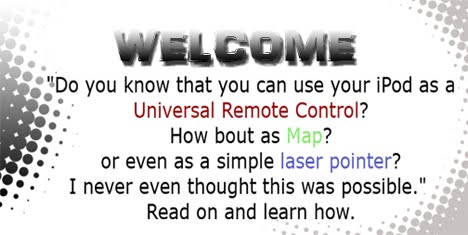


1 comments:
Impressive iPod.. U can add more than 500 songs.. Must buy this..
computron
Post a Comment